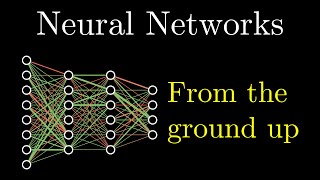Скачать с ютуб How to Maximize Compression of Files Using WinRAR and 7-Zip в хорошем качестве
Из-за периодической блокировки нашего сайта РКН сервисами, просим воспользоваться резервным адресом:
Загрузить через dTub.ru Загрузить через ClipSaver.ruСкачать бесплатно How to Maximize Compression of Files Using WinRAR and 7-Zip в качестве 4к (2к / 1080p)
У нас вы можете посмотреть бесплатно How to Maximize Compression of Files Using WinRAR and 7-Zip или скачать в максимальном доступном качестве, которое было загружено на ютуб. Для скачивания выберите вариант из формы ниже:
Загрузить музыку / рингтон How to Maximize Compression of Files Using WinRAR and 7-Zip в формате MP3:
Роботам не доступно скачивание файлов. Если вы считаете что это ошибочное сообщение - попробуйте зайти на сайт через браузер google chrome или mozilla firefox. Если сообщение не исчезает - напишите о проблеме в обратную связь. Спасибо.
Если кнопки скачивания не
загрузились
НАЖМИТЕ ЗДЕСЬ или обновите страницу
Если возникают проблемы со скачиванием, пожалуйста напишите в поддержку по адресу внизу
страницы.
Спасибо за использование сервиса savevideohd.ru
How to Maximize Compression of Files Using WinRAR and 7-Zip
In today's lesson, we will teach you how to maximize compression of files using WinRAR and 7zip. Keep in mind, not all files are good in compression. The best are files in txt or doc format. Video files, audio, and images have minor changes in size because they're already compressed files. Same counts for Microsoft Office files, such as docx or xlsx. The first step is to check the size of the folder. Right-click on the folder and choose 'Properties'. The size is 458 MB's. Close it. To maximize compression using WinRAR, right-click on the folder again and choose 'Add to archive'. Set compression method as 'Best' in the new window. Click 'Ok'. Wait until is done. Here, the archive is ready. Right-click on it and choose 'Properties'. You can see the size is smaller. To maximize compression using WinRAR, right-click on the folder and choose 7zip – add to archive. Set compression level to Ultra in the new window. Set compression method to LZMA, dictionary size to 16 MB and word size to 64. Click 'Ok'. Wait until is done. Here, the archive is ready. Right-click on it and choose 'Properties'. You can see the size is smaller. If you compare the performance, we'd say the 7zip does the better job.