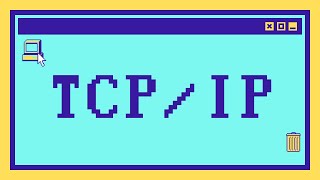Скачать с ютуб How install SSH in UBUNTU ? в хорошем качестве
Из-за периодической блокировки нашего сайта РКН сервисами, просим воспользоваться резервным адресом:
Загрузить через dTub.ru Загрузить через ClipSaver.ruСкачать бесплатно How install SSH in UBUNTU ? в качестве 4к (2к / 1080p)
У нас вы можете посмотреть бесплатно How install SSH in UBUNTU ? или скачать в максимальном доступном качестве, которое было загружено на ютуб. Для скачивания выберите вариант из формы ниже:
Загрузить музыку / рингтон How install SSH in UBUNTU ? в формате MP3:
Роботам не доступно скачивание файлов. Если вы считаете что это ошибочное сообщение - попробуйте зайти на сайт через браузер google chrome или mozilla firefox. Если сообщение не исчезает - напишите о проблеме в обратную связь. Спасибо.
Если кнопки скачивания не
загрузились
НАЖМИТЕ ЗДЕСЬ или обновите страницу
Если возникают проблемы со скачиванием, пожалуйста напишите в поддержку по адресу внизу
страницы.
Спасибо за использование сервиса savevideohd.ru
How install SSH in UBUNTU ?
🔑 Complete Guide: How to Install & Remove SSH on Ubuntu 🔑 In this video, I’ll walk you through two essential processes for managing SSH on your Ubuntu system: 1️⃣ Installing SSH: Set up and enable SSH for secure remote access. 2️⃣ Removing SSH: Learn how to completely uninstall SSH if it’s no longer needed. 📋 What’s Covered in This Video? 1. Installing SSH • Check if SSH is already installed: which ssh • Install SSH if not available: sudo apt update sudo apt install openssh-server • Start and enable the SSH service: sudo systemctl start ssh sudo systemctl enable ssh • Find your IP address: Hostname -I • Access your system remotely: ssh username@your-ip-address --------------------------------------------------------------------------------------------------------------------------------- 2. Removing SSH • Stop the SSH service: sudo systemctl stop ssh • Disable SSH from starting on boot: sudo systemctl disable ssh • Remove SSH completely: sudo apt remove --purge openssh-server sudo apt autoremove sudo apt autoclean 🛠️ Why is SSH Important? • Enables secure remote management of your system. • Allows you to troubleshoot, transfer files, and run commands remotely. 📌 Why Remove SSH? • For security reasons, if remote access is no longer needed. • To free up system resources or simplify configurations. 🎥 Watch the full video to learn how to install and remove SSH step-by-step! 💬 Have questions? Drop them in the comments, and I’ll be happy to help! 🔔 Don’t Forget to Like, Share, and Subscribe for more tech tutorials! #Ubuntu #SSH #LinuxTutorial #TechGuide #RemoteAccess Let me know if you’d like me to tweak this description! 😊