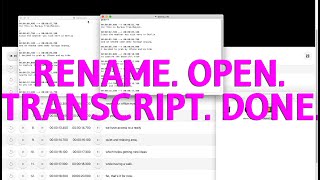Скачать с ютуб Explaining Mokick Text Tracks usability in detail. в хорошем качестве
Из-за периодической блокировки нашего сайта РКН сервисами, просим воспользоваться резервным адресом:
Загрузить через dTub.ru Загрузить через ClipSaver.ruСкачать бесплатно Explaining Mokick Text Tracks usability in detail. в качестве 4к (2к / 1080p)
У нас вы можете посмотреть бесплатно Explaining Mokick Text Tracks usability in detail. или скачать в максимальном доступном качестве, которое было загружено на ютуб. Для скачивания выберите вариант из формы ниже:
Загрузить музыку / рингтон Explaining Mokick Text Tracks usability in detail. в формате MP3:
Роботам не доступно скачивание файлов. Если вы считаете что это ошибочное сообщение - попробуйте зайти на сайт через браузер google chrome или mozilla firefox. Если сообщение не исчезает - напишите о проблеме в обратную связь. Спасибо.
Если кнопки скачивания не
загрузились
НАЖМИТЕ ЗДЕСЬ или обновите страницу
Если возникают проблемы со скачиванием, пожалуйста напишите в поддержку по адресу внизу
страницы.
Спасибо за использование сервиса savevideohd.ru
Explaining Mokick Text Tracks usability in detail.
Transcript: In this video I walk you through the user interface of Mokick Text Tracks, so you know how easy it is to get subtitle timings right using all its features. We start with an empty window: The upper part of the window is reserved for media files, while the rest will hold the subtitles. So let's open an already timed WebVTT file and the matching audio. As you can see, Mokick Text Tracks supports not only video, but also enables subtitle timing for audio only projects! In the media section, the software provides well known audio playback controls and a handy waveform, while the main section shows all subtitle details. Let's hit play for a brief moment, so it becomes clear, how Mokick Text Tracks hightlights the currently active subtitles. See? The highlighted subtitle changes based on the current playback time. Ok, but since I do have a video file, I will use that instead, so you can see the additional live subtitle preview on the video itself. Again we have common video playback controls but a smaller audio waveform. Now let me explain what each button does: The first button below the media area is the reset, or expand button. Pressing it will set the start time of all subtitles to zero and the end time to the duration of the opened media file. Next we have the typical undo and redo buttons, and on the outer right the save button. All of them support the default keyboard shortcuts. If a media file is opened, you will also find a slider to adjust the media playback rate, which let's you choose your preferred timing speed. Down below you see a scrollable list with all subtitles showing it's start and end time and the associated text. Each subtitle has it's own set of buttons: They also provide alternative functionalities when holding the Alt or Option key, and some provide even more functionaliities when holding the Shift key as well. So first, let's talk about the replay and the play button: When we press the play button, the media will continue playing at this subtitles start time. Holding the Alt or Option key while pressing the button, will also jump to this subtitles start time, but playback will be paused. The replay button provides the same functionality, except the playback time will jump before the current subtitle, which makes it easy to update the start time again. But now let's talk about the two most important buttons: The Start time and the End time button. Their main functionality is to apply the current media playback position as start or end time - depending on the button you use. The system will also prevent subtitle overlapping, if the new time is within the next or previous subtitles time range. Let's try it out: First I will expand all subtitles to the full media duration and then I will cut the end times while playing the media, which will also cut the start time of the next subtitle. In a third step you would adjust some subtitle start times depending on possible audio pauses. For fininshing touches both buttons also provide additional features: First they will toggle a little gap at very first or very last subtitle. But when we hold the Alt or Option key, the buttons will move the currently set time in little steps and also update the media playback position. And to change the move direction, simply hold the Shift key as well. Ok, that's all there is to know about the timing controls. Please make sure to watch the other videos demonstrating how fast timing with Mokick Text Tracks really is, how to create WebVTT or SRT files from scratch and how to convert between both file types. Get Mokick Text Tracks at Mac App Store: https://apps.apple.com/app/mokick-tex... Mokick Text Tracks provides very fast audio or video subtitle timing based on WebVTT (.vtt) or SRT (.srt) files. Also file conversion and creation. 100% offline, secure and private. For more informations please visit https://mokick.com/mokick-text-tracks/. Mokick® is a registered trademark since 2015.